Argon Combat HUD

A Solasta inspired HUD to make your games easier for your players and for teaching new players without a hitch. Compatible with multiple systems.
Note that Dungeons & Dragons 5e is the only First Party supported system, other systems are supported by the community.
This page includes some general information about the module as well as information about the D&D 5e system version.
Note that other systems may have different features and/or different ways of using the module.
Basics
Argon was made for Chrome. If you experience weird UI issues, consider switching browsers.
Supported Systems
- Dungeons & Dragons 5e (opens in a new tab)
- [Coriolis] (https://foundryvtt.com/packages/enhancedcombathud-yzecoriolis (opens in a new tab))
- Dragonbane (opens in a new tab)
- Mutant Year Zero (opens in a new tab)
- Pathfinder 2nd Edition (opens in a new tab)
- Vaesen (opens in a new tab)
- Starfinder (opens in a new tab)
- Star Wars 5e (opens in a new tab)
- Twilight:2000 (opens in a new tab)
Not all systems support all the features listed below. Check the system specific documentation for more information.
Opening the HUD
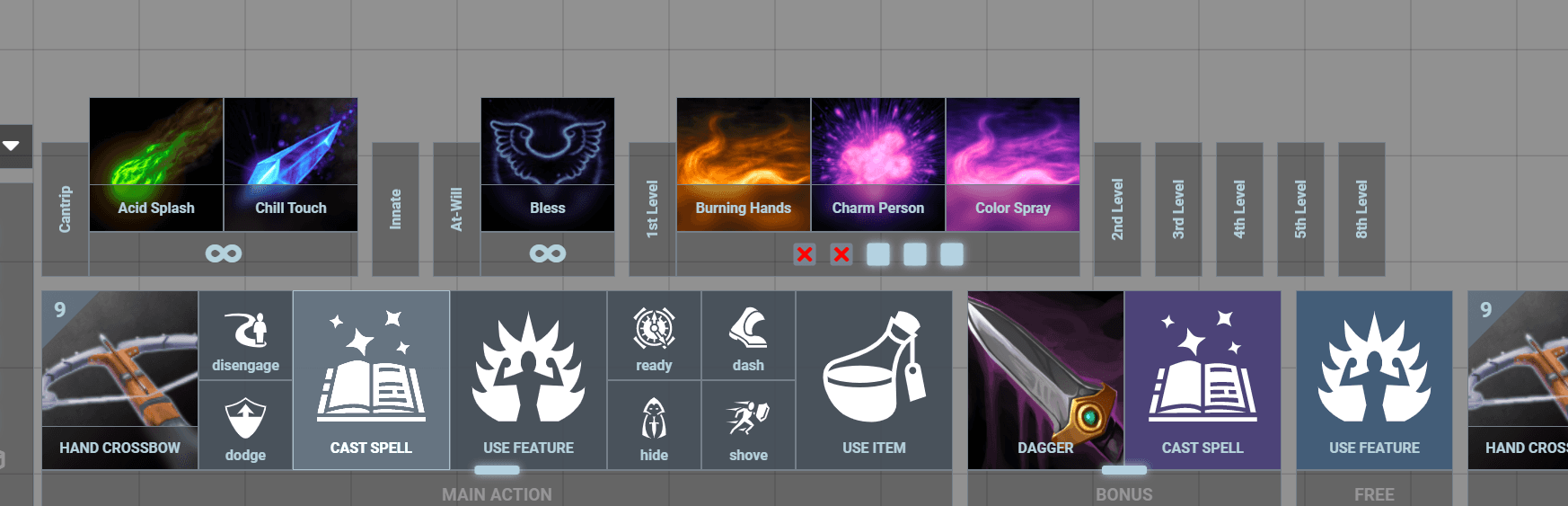
To open the HUD, click the crossed swords icon in the token controls (top left buttons) or click the same button in the token hud (right click on a token). You can also use the keybind SHIFT+A to toggle the hud.
Target Picker
When this feature is enabled, whenever you click on an action in the HUD, you will be prompted with a target selection mode. While in target selection:
- The number of Selected/Required targets will follow your cursor
- Left click (or T) to target a token
- Right click to cancel target selection
- Press the
+or-key to increase/decrease the number of maximum targets manually
Actor Configuration
Hover over the Top-Right of the Portrait image in the HUD to reveal the configuration button. This button will allow you to configure the HUD for the actor.
Movement Tracker
A basic movement tracker will track remaining squares of movement during a round. The tracker will turn yellow when getting to dash and turn red when it's exceeded. The implementation may vary between systems.
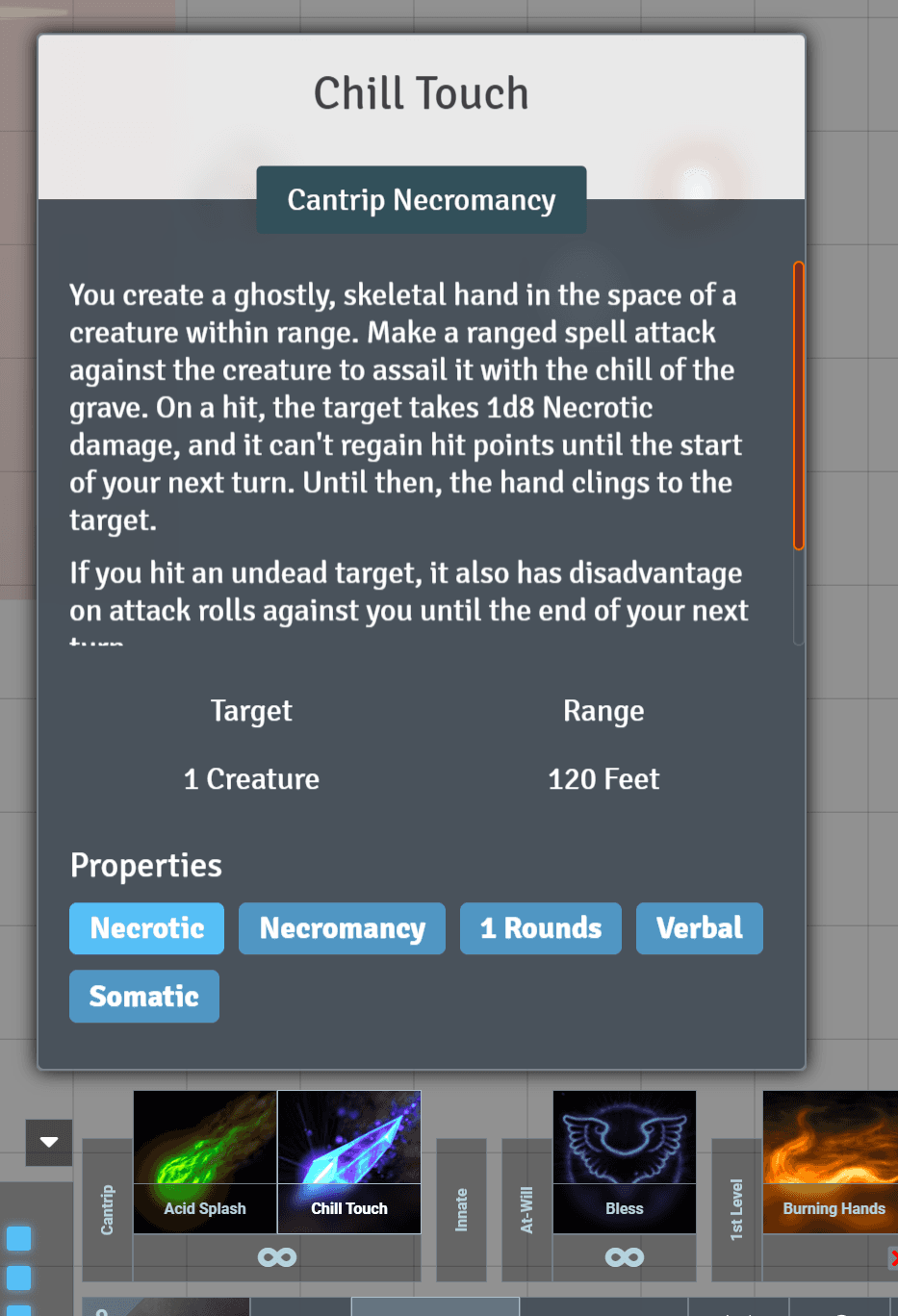
Weapon Sets
Above the portrait are 3 sets of 2 boxes representing equipment loadouts.
- To add an item to a set, drag & drop it from the character sheet to the weapon sets boxes.
- To remove an item, drag it from the weapon sets box to any other location OR right click the item.
Macros
You can use the Argon API to toggle the HUD, you can do so with the following macro:
ui.ARGON.toggle();For Developers
Argon SYSTEM module specifications
To streamline detecting and directing users, there should be an agreed upon naming scheme for the system specific modules:
- Module
id:enhancedcombathud-systemid - Module
title:Argon - Combat HUD (SYSTEMID)
Where one is lowercase and the other is upper case.
Example, for the DnD5e module, it should be id: enhancedcombathud-dnd5e title: Argon - Combat HUD (DND5E)
FAQs
Can you add compatibility for X system?
System other than D&D 5e are supported by the community, you can try asking in your system's discord server or channel if someone is willing to add support for it. If you are a developer and want to add support for a system, feel free to contact me on discord for help. You can also use any of the existing systems as a template.
Other
Credits
- UI/UX Design by mouse0270 (opens in a new tab)
Licensing
- All images used are from ttps://game-icons.net/ (opens in a new tab)
Argon for Dungeons & Dragons 5e
Spells
Expanding the spells panel will show you how many maximum and remaining spell slots you have for each level. You can customize visibility of prepared spells in the module settings.
Action Tracking
Argon provides a basic action tracking, there is no option to undo or manually change the tracking, opening and closing the hud will reset the action tracking. The action tracking will not prevent you from using actions.
Save/Skills/Tools
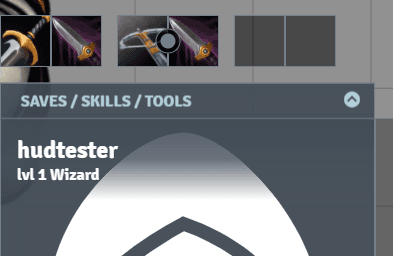
This panel provides easy access to the respective checks and tools.
Weapon Sets
Above the portrait are 3 sets of 2 boxes. The left boxes represents the action and the right boxes represents bonus actions.
NPCs will have their sets created automatically. For PCs simply drag & drop items from the character sheet to the weapon sets boxes.
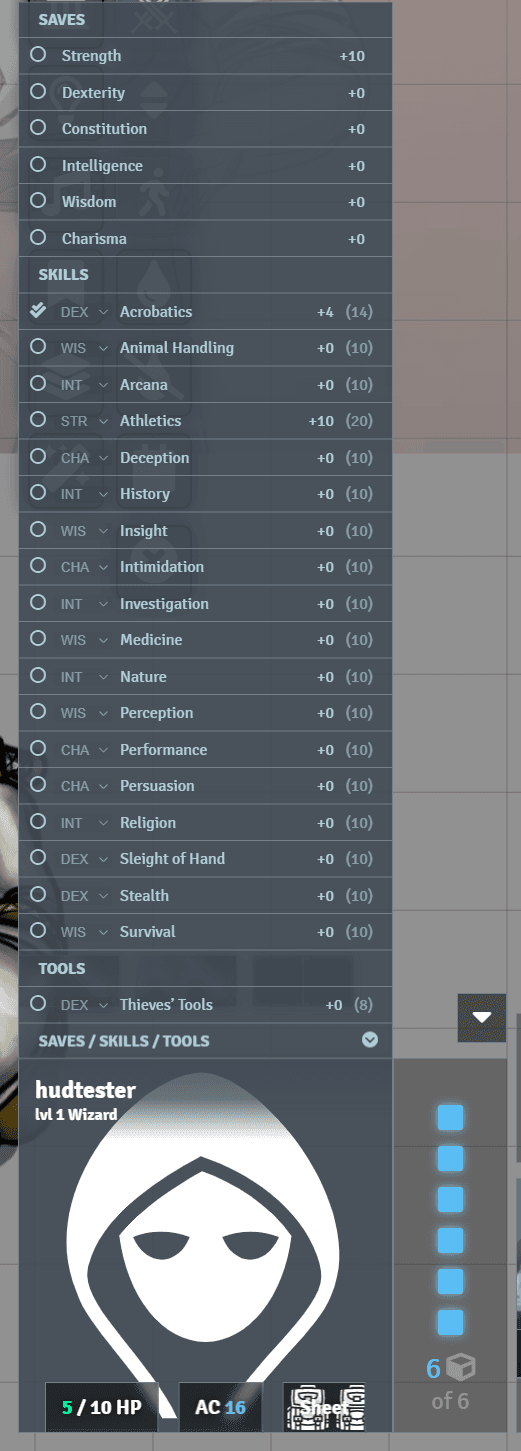
Weapon sets are not limited to weapons, for example a caster could use it for frequently used cantrips.
By default switching sets will also equip or unequip the items.
Tooltips
Tooltips provide useful information on the items, you can change which tooltips are shown (including no tooltips) in the module settings, these are client side settings.
Troubleshooting and FAQ
Why "ITEM X" is not showing up in the HUD?
Argon only shows items which have an activity and their first activity must be set to use one Action, Bonus Action, Reaction, or Special.
How do I show items directly in the HUD?
The hud will show Class Items, if you wish to show an item directly in the main bar, set it to a class item.