3D Portraits
Displays actor portraits and items in 3D.
It also has multiple integrations with Hero Forge®, Filepicker+, Argon Combat HUD, and 3D Canvas.
How to use
Setting a 3D file as actor or item portrait
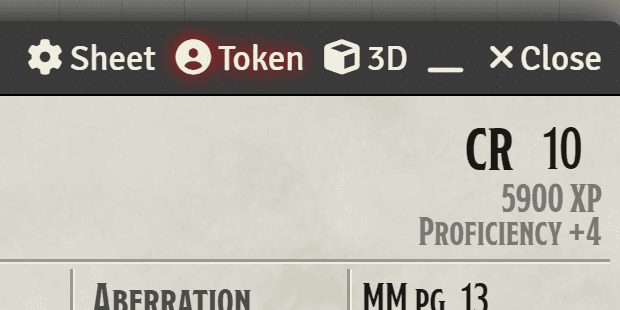
- Open the 3D Portraits configuration in the Window Header
- In the configuration window select a 3D File, only
glbandgltfare supported. If you have setup the Heroforge integration, you can use the Heroforge Browser to select a mini from your Heroforge Collection - If you wish set a background image for the 3D Portrait
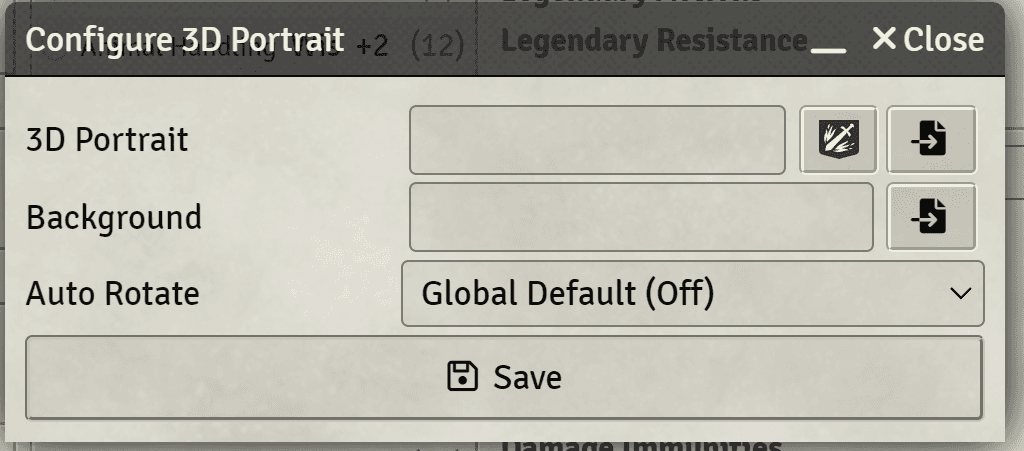
Integrations
Hero Forge®
Note that only Hero Forge® minis that have been purchased as 3D Digital can be used through this integration.
In order to access your Hero Forge® collection inside 3D Canvas and 3D Portraits, follow the steps below:
- Make sure you acceppted the 3D Portraits Terms of Service
- Acquire a Hero Forge® Authentication Key following Hero Forge®'s instructions here (opens in a new tab) or follow the steps below.
- Login to your Hero Forge® account
- Click on
Personal Infoin your account menu. - Here you’ll find your unique Access Key, copy it
- Go to the 3D Portraits module settings
- Paste the Hero Forge® Authentication Key into the respective field
- Click
Save Settings - You are set! Click the
Hero Forge®button in any field that allows you to select a 3D File and you will be able to select a mini from your Hero Forge® Collection.
Filepicker+
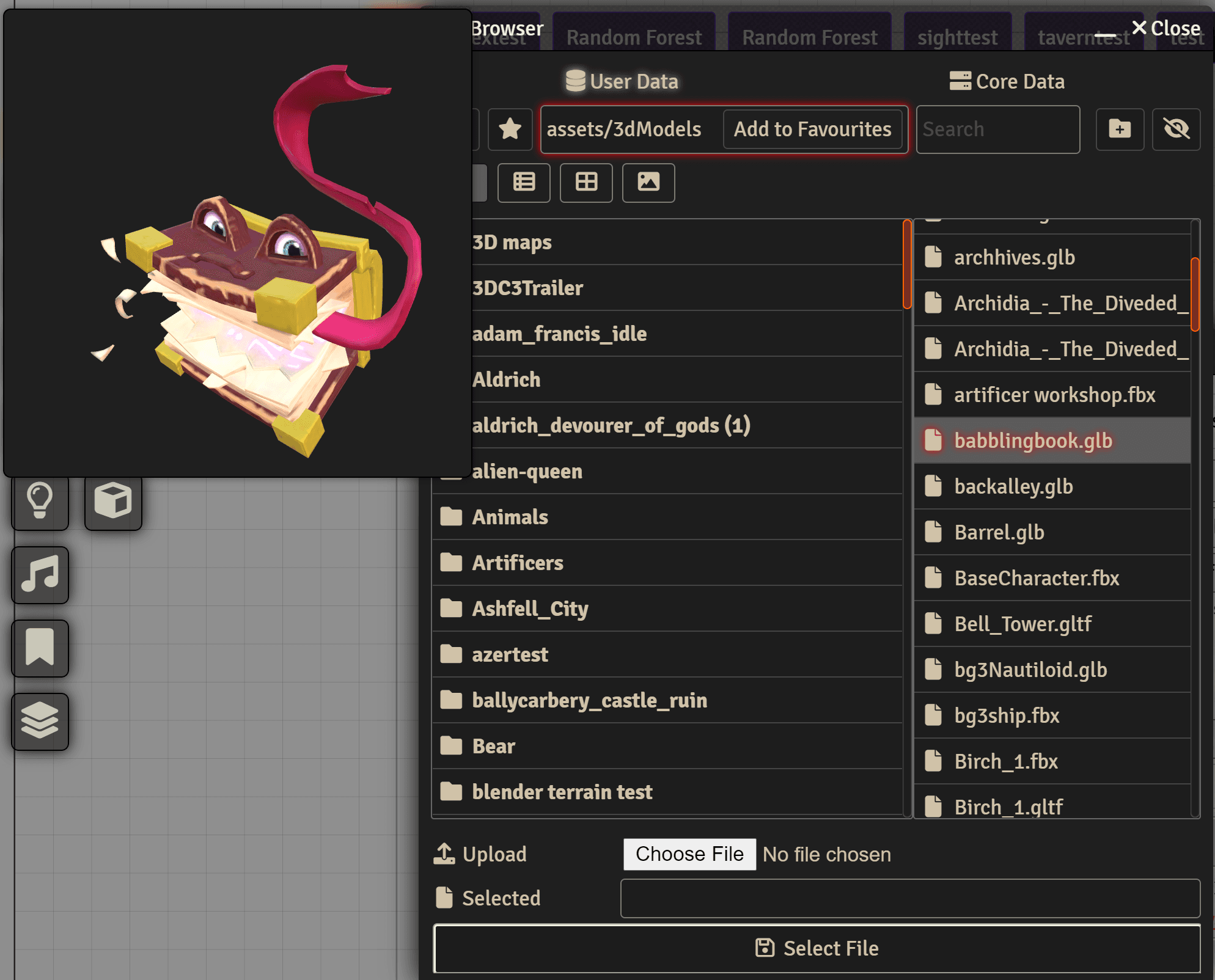
If you have Filepicker+ installed you can preview 3D Files directly in the Filepicker by hovering over them.
Argon Combat HUD
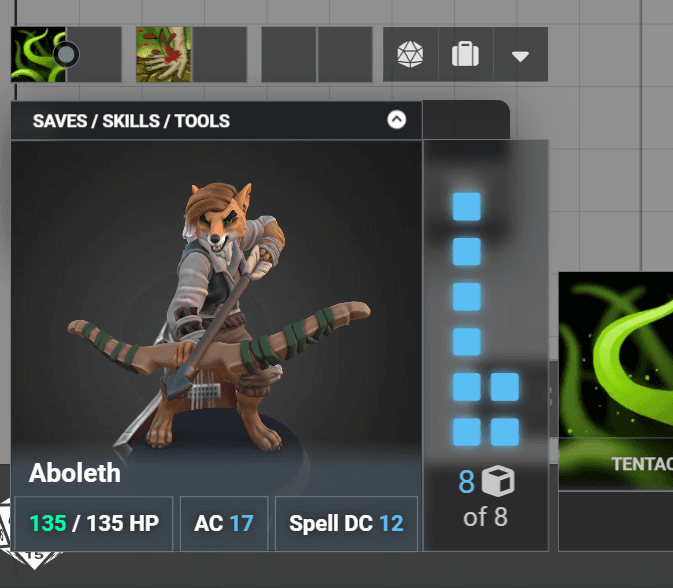
If you have Argon Combat HUD installed, the 3D Portrait will show in the HUD as well
3D Canvas
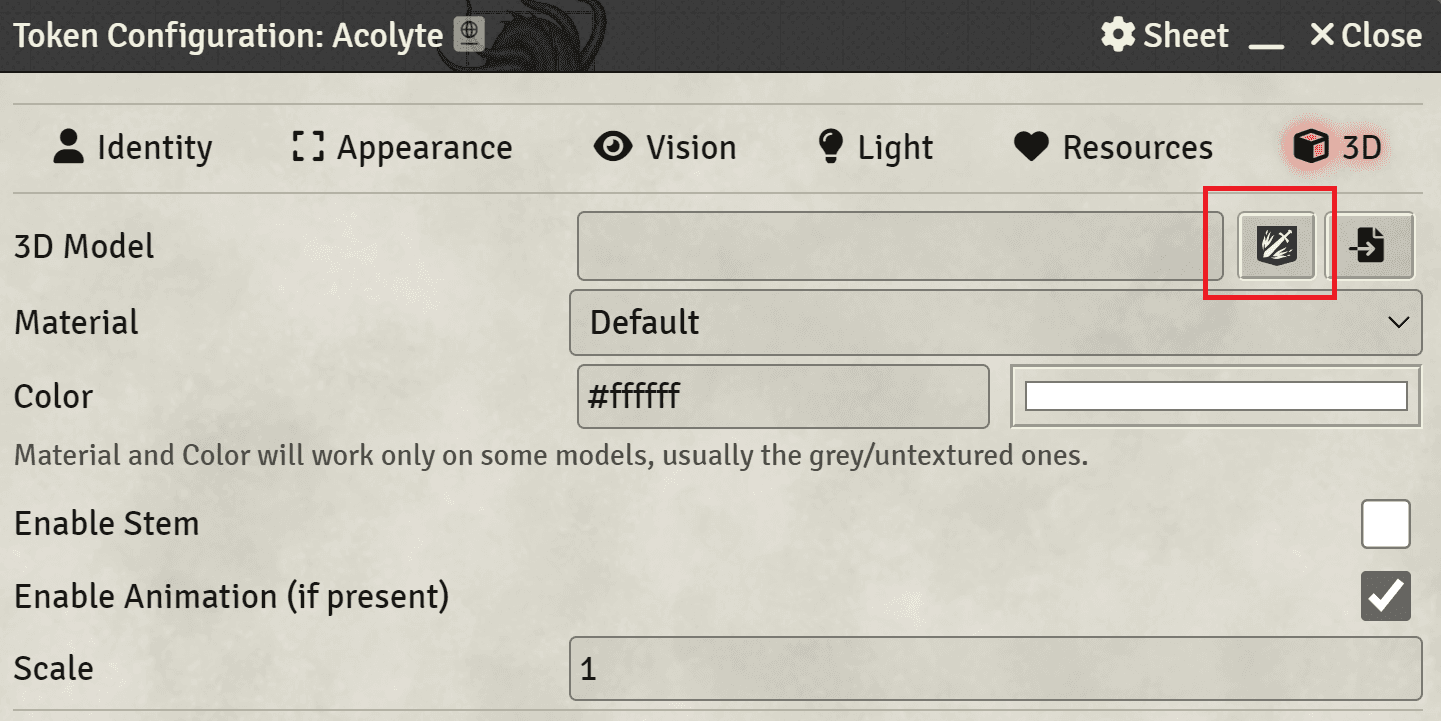
If you have 3D Canvas installed, you can use the Heroforge Browser for 3D Tokens
Generating Thumbnails for 3D Files
If you have a folder of your own 3D Models, you can generate Thumbnails that will be used by Filepicker+ to display. To do so, simply run this in the console or as a script macro replacing the path accordingly.
game.threeportrait.ThreePortraitPreview.generateThumbnails("your/path/")Example:
game.threeportrait.ThreePortraitPreview.generateThumbnails("assets/3dModels")By default this command will skip generating a thumbnail if it already exists, if you wish to generate anyways (for example to replace old thumbnails) you can set the second argument to false
game.threeportrait.ThreePortraitPreview.generateThumbnails("your/path/",
false)Thumbnail generation requires Chrome or the Desktop App, it won't work in other browsers!