Media Optimizer
Automatically optimize images, audio and video on upload.
How to use
This module will only work on Chromium based browsers (Chrome, Edge, Brave, etc) and the Foundry VTT Desktop App.
This module will automatically convert any images, audio and video you upload into foundry to WEBP, WEBM and OGG, it also has the ability to downscale the image.
You can configure compression and downscaling in the module settings. By default images will be compressed with a 0.75 ratio and kept at a maximum resolution of 8K, images above that resolution are not downscaled.
Tile Combiner
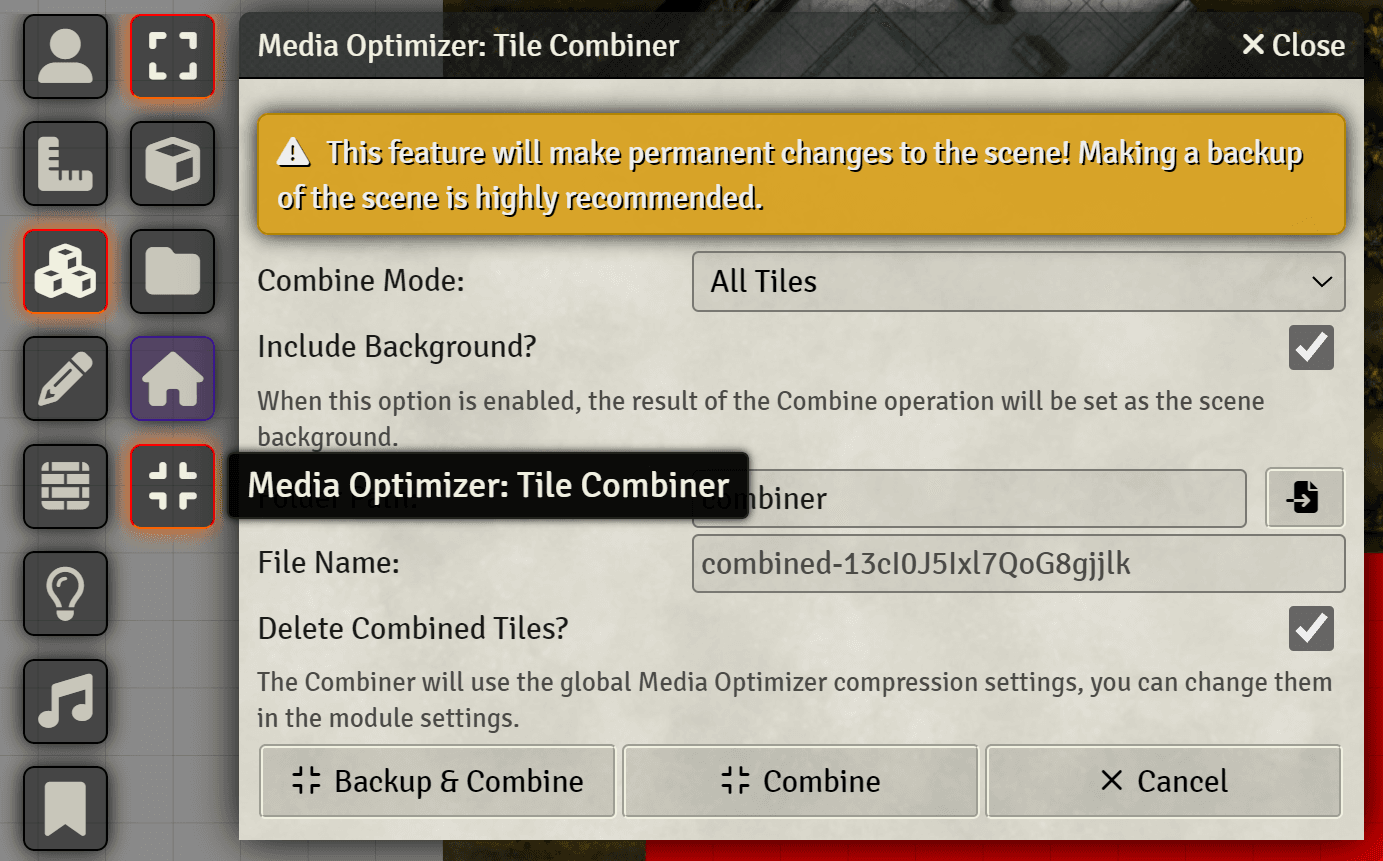
The Tile Combiner is a powerful tool that allows you to combine multiple tiles and background image into a single image, this can considerably improve performance and load times for maps with a lot of tiles. This feature will also render Token Magic FX and other filters to the final image. Note that animated tiles are not supported.
Mass Optimizer
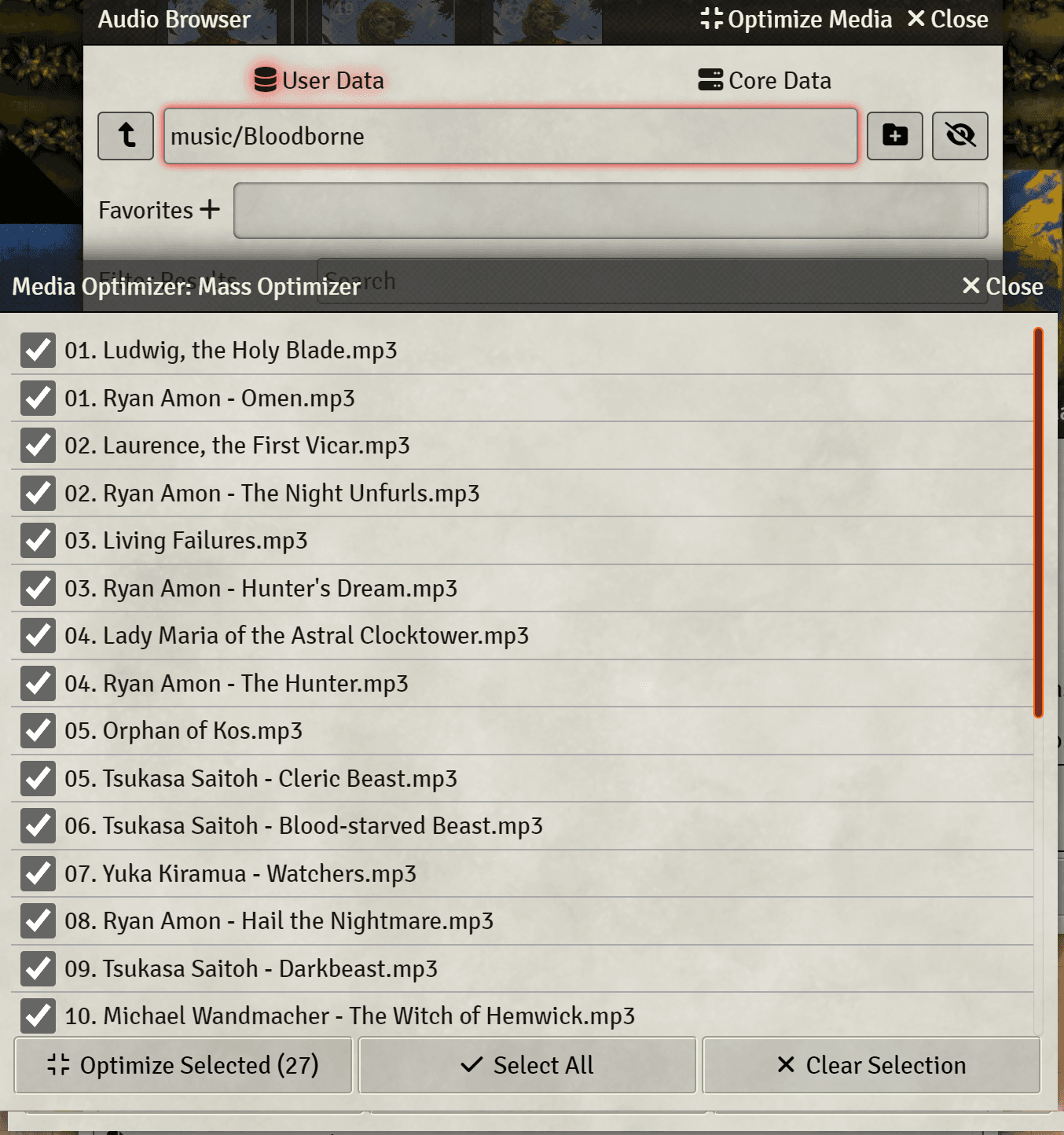
You can access the Mass Optimizer from the File Picker header buttons, this will allow you to optimize all media in the current folder at once. Keep in mind that, as modules cannot delete files, the original files will not be deleted, you will have to delete them manually.
Audio\Video Conversion
VTT Desktop Client users don't need to do anything, the conversion will work out of the box.
For the audio\video conversion to work, you need to create a shortcut to the chrome browser and add the --enable-features=SharedArrayBuffer flag at the end of it.
The target of your shortcut should look something like this:
"C:\Program Files\Google\Chrome\Application\chrome.exe" --enable-features=SharedArrayBufferIf you are using the Foundry VTT Client Application, follow the same steps as above, but for the Foundry Virtual Tabletop.exe file.
Audio\Video Conversion Time
Time for conversion can vary, but as a rule of thumb, it takes about 2 minutes to convert 1 hour of audio and 10 minutes to convert 1 minute of video.
If you wish, you can open the console (F12) and watch the conversion progress.
Audio\Video Compression
The audio compression will depend on the original file, but it should be around 50% of the original size.
The video compression will depend on the original file, but it should be around 10% of the original size.