Dig Down
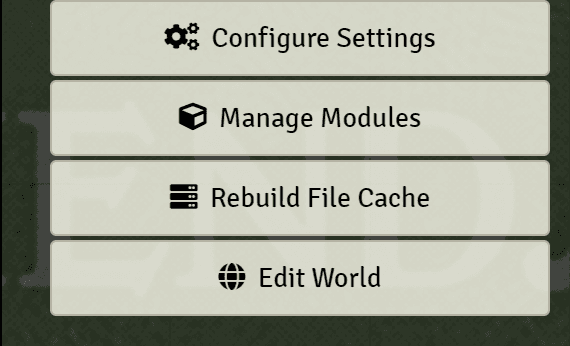
Perform deep searches inside folder structures and sidebars and fuzzy searches on compendiums and sidebars. The text in this journals contains the word
Basics
Searches
Deep Folder Search
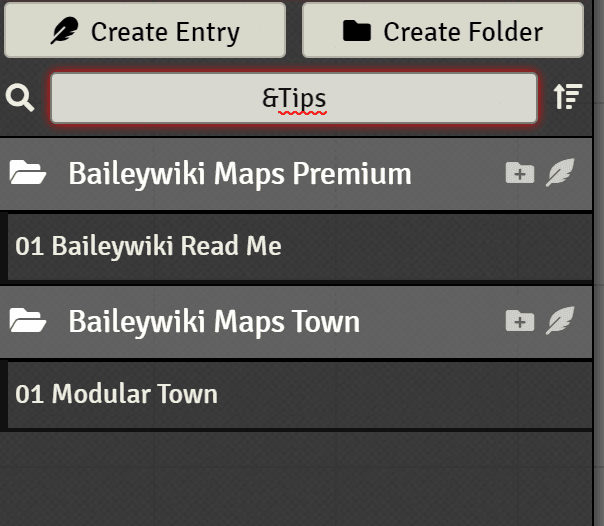
If enabled, it will allow you to search in subfolders while using the file picker.
For this feature to work you must enable Deep File Search in the
module settings then click the Rebuild Cache button in the settings
sidebar
If a directory contains a file called noscan.txt, then that directory will be excluded from the deep folder search. This can be useful if you have a very large collection of files, and including all of them would use too much memory for the cache.
Fuzzy Search
Fuzzy Searches are done automatically. It will find the closest matches
to your search (e.g. searching for accolite will show Acolyte in the
results). They are enabled by default and will work for compendiums and
the actor sidebar.
Deep Search
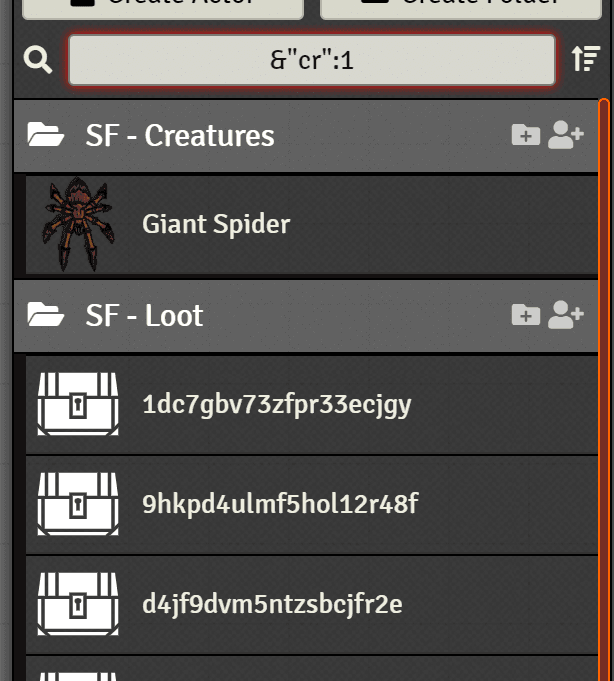
The deep search starts with &. It will look into the items to find a property or
value that matches the search. For example: Searching for the name of an image will
filter for any entity that is using that image.
Note that this feature works on all sidebar directories and will search
inside the JSON itself. If you are looking for a scene with zombies you
can search in your scene sidebar for &zombie.
- You can use the
&&and the||operators to search for multiple properties at once. For example,&zombie&&multiattackwill search for zombies with a multiattack action.&zombie||skeletonwill search for zombies or skeletons.
Prop Search
Prop Search may be slow for huge directories.
Starting a search with ! will search in the properties defined in the
settings.
If data.details.cr is a property defined in the settings, searching for
!1 will filter for creatures with a cr of 1.
Other Features
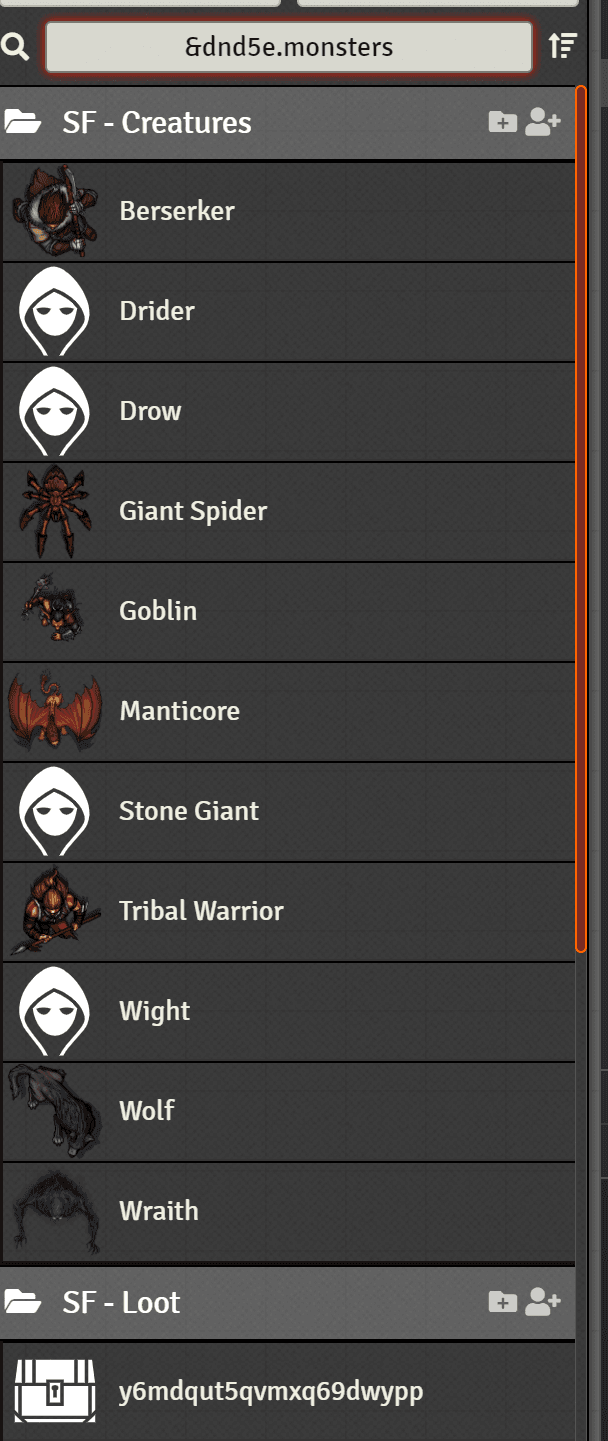
Cache Rebuilding
To rebuild the cache (needed if you move\add files) use this button:
Excavating Tokens
This option will find the closest match image based on the token name.
To use it, simply click the excavation button to the right of the token image field.
Credits
Fuzzyset.js
This package is licensed under the Prosperity Public License 3.0 which means this package is free to use for non-commercial projects.
See this (opens in a new tab) for more details.