Image Context
Create image popouts of any image.
How to use
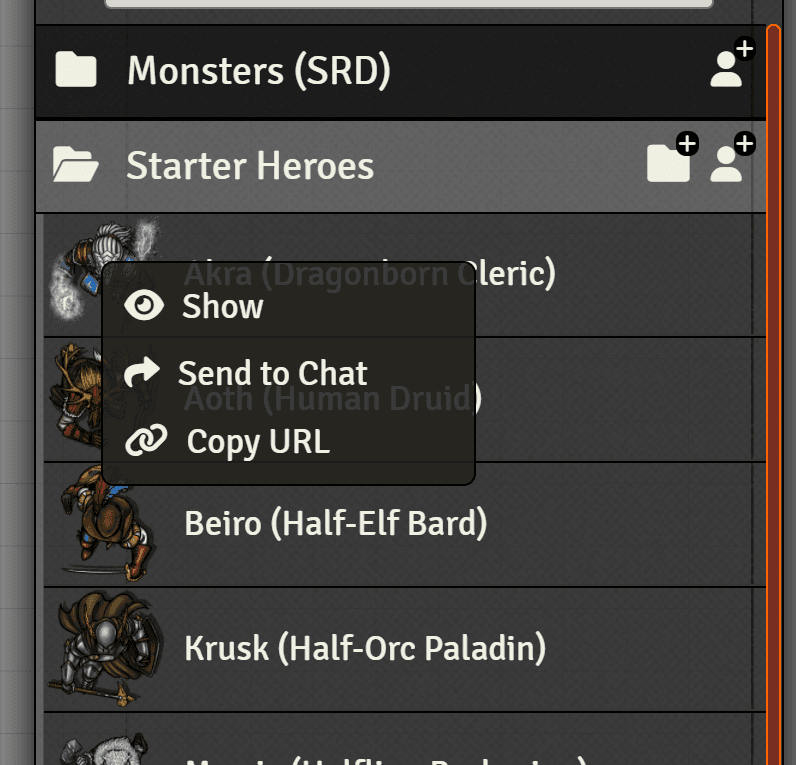
Invoking the Image Context Menu
Simply right click on any image in the interface to open the Image Context Menu, if the item has already a context menu, Right click two times
This works on any image, this includes:
- Images in sidebar items (Right click two times)
- Images in the file picker
- Images in character, items, journal sheets
- Images in chat messages
Show
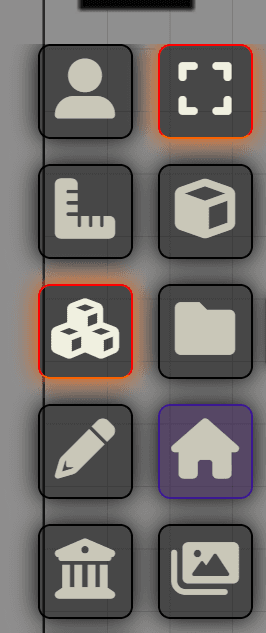
The Show button will popout the image, from here you can use the regular foundry interactions, such as show to players
Send to chat
This will open a prompt that will let you chose which players can see the chat message. The image will be posted to chat. Any image created this way, can be popped out from the chat by left clicking on the image.
Copy URL
This will let you copy the image path, to (for example) paste it on a tile or token image field or anywhere else.
Chat image parsing
Image context will also parse image URLs posted in chat, so if you send an image url into chat the image will be shown and it can be popped out by left clicking.
Paste to Chat
Pasting a copied image or an image in your clipboard into chat (such as a screenshot) will upload the image to your server and post it to chat.
Send to tile
Send to Tile lets you quickly apply an image to a specific tile in your scene using a name reference.
How to Use
-
Set a Target Name
- Select a tile and open its Appearance tab.
- Under Image Context, enter a unique Target Name and click Update Tile.
-
Send an Image
- Right-click an image and open the Image Context Menu.
- Choose the Send to Tile option with the matching target name.
URL Parser
The button in the tile layer will let you execute the context menu operations on a copied URL.