3D Canvas
3D Canvas is a module for viewing and creating maps in 3D.
Turn your maps into true 3D, load in 3D models, and play your games in the glorious third dimension. Supports lighting and animated models. If you don't have 3D models don't worry! 3D canvas will turn your 2D tokens into stand-up figures in 3D mode.
For people who want a quick and simple guide to get started with 3D Canvas, read the Getting Started guide.
If you prefer Video Guides, you can check 3D Canvas Installation (opens in a new tab) and the Playlist (opens in a new tab) with the most recent 3D Canvas Video guides
Modules
These modules are required for 3D Canvas to run.
Higly Recommended
Incompatible Modules
There are no known modules that will cause issues.
However, modules that create visual effects in 2D will likely not carry over effects to 3D. Other types of modules will likely be compatible with 3D Canvas.
Tools
- Terrascape (opens in a new tab) for sculpting and painting 3D Terrain in an intuitive way
Controls
While loading into a 3D scene, you will see a pop-up of the basic controls. It can be closed or re-opened by selecting the button on the left of the Foundry sidebar. All controls can be rebinded in the configure controls menu.
Actions marked GC are only available when Game Camera is enabled.
| Control | Action |
|---|---|
Left Mouse + Drag | Rotate Camera |
WASD | Pan Camera |
Right Mouse + Drag | Pan Camera |
Scroll Wheel | Zoom Camera |
Alt | Holding Alt while moving the camera will prevent regular mouse event (like selecting an entity) |
⇧ Shift + R | Reset camera to initial position |
⇧ Shift + X | If a token is selected, focus the camera on the selected token |
L | Toggles first person camera |
Spacebar | GC Locks onto active target In combat, this is the last actor to do an action Outside of combat, it locks onto the currently selected token |
O | GC Toggles top-down view |
Settings
Enable Screen Space Panning
Enables screen space panning. This enables an alternate way of panning, more similar to a Strategy game.
Enable Damping
Adds damping to camera movements. Disabling this option is recommended for people who experience motion sickness easily.
Press Shift + R in 3D View to reset the camera and apply
changes.
Soft Shadows
Adds softer shadows. Minor performance impact.
Shadow Quality
Affects the resolution of shadows. Set to Disabled to disable
shadows.
Anti-Aliasing
Adds anti-aliasing (reduced pixelation around edges). FXAA will have very little impact on performance. SMAA will have better results but with more performance impact.
Fog of War Quality
Sets the resolution of fog of war.
Resolution Multiplier
Sets the resolution scale.
Entities in 3D
While most entities will work the same in 3D as they do in 2D, there are some differences that you should be aware of. Especially when dealing with Tiles since they are the most common entity in 3D and can do a lot more than what you are used to in 2D. For example in 3D we use tiles to create walls, floors, ceilings, and even roofs. Tiles are capable of blocking sight and movement and to be used as doors. To see details about how to use the various 3D Entities, visit their respective pages. It's suggested to at least read the Tiles page since it's the entity you will be dealing with the most.
Fog of War
Fog of war works slightly differently in 3D, with the default settings the map will be completely revealed. If you want to know more about how Fog of War works in 3D and it's performance implications and limitations, check the Fog of War & Vision page.
Special Effects
Shaders
Shaders allow you to create many procedural effects on Tiles, Tokens, Templates and more. From simple color changes to complex effects like water, fire, wind, and ice. To learn more about how to use Shaders, check the Shaders page.
Token Animations
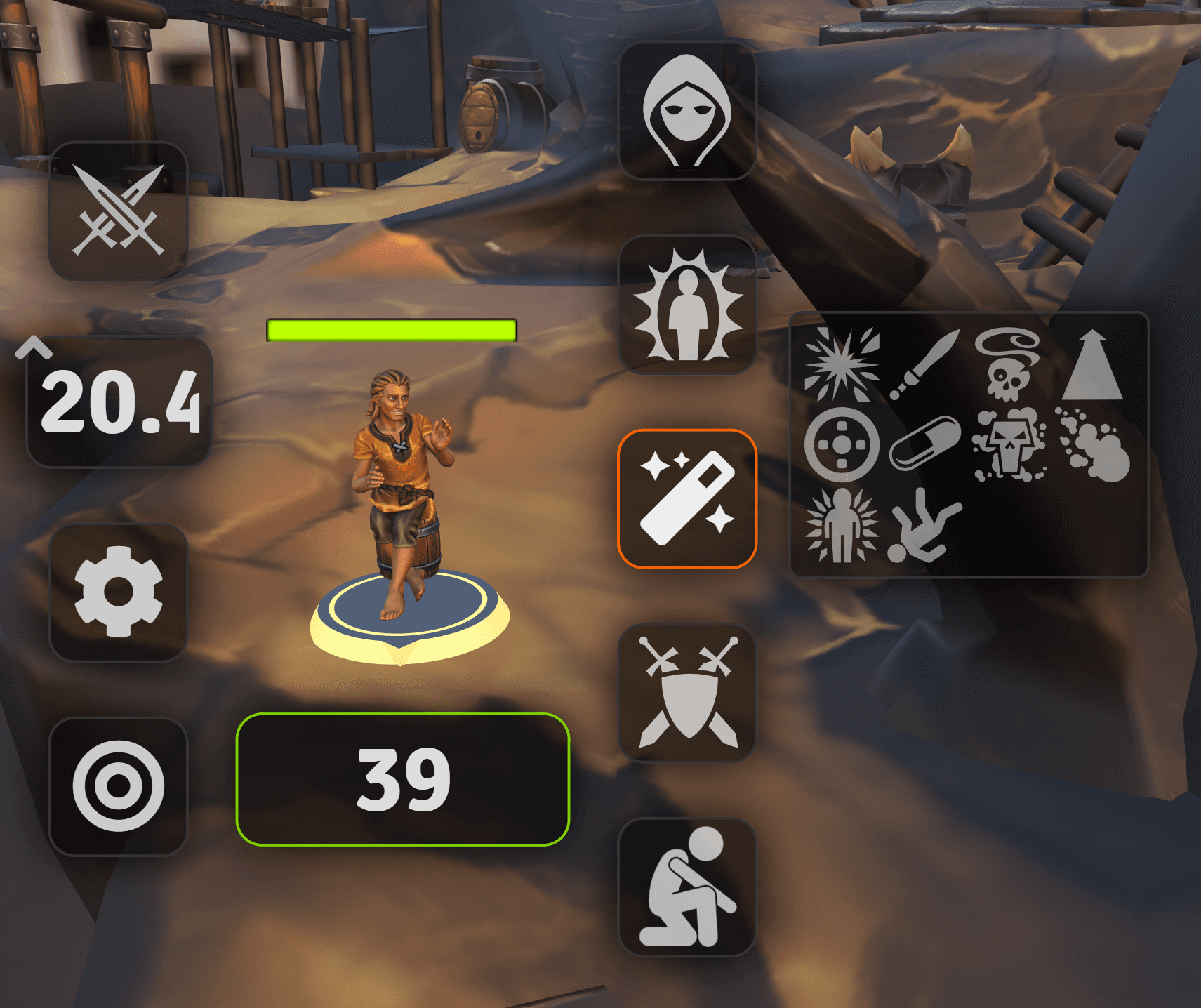
Start an animation through the UI
You can access the Token Animations by Right clicking your token to open the Token Hud, you will see a Magic Wand icon on the right, click it to open the available animations. Clicking on an animation will play the animation for all clients. Some animations might not work if the token is Prone or Defeated.
Start animation with macros
To play an animation with a macro, first create a script macro, then use the following commands to play your desired animation.
game.Levels3DPreview.playTokenAnimation(tokens, animationId, options);| Parameter | Description |
|---|---|
| tokens | This parameter can be a single token object, an array of token objects, a single token ID or an array of token IDs, the animation will play on all these targets. |
| animationId | The identifier for the animation, you can find all the animation IDs by typing game.Levels3DPreview.CONFIG.tokenAnimations in the console and hitting Enter. |
| Options | This is optional, an object containing additional parameters |
{
repeats: 1, // How many times you want the animation to play
resetTime: milliseconds, // Force the time that the animation takes to reset to the original position once it ends
}Example Macro
This macro will play the Twirl animation, 3 Times, on all Selected Tokens
game.Levels3DPreview.playTokenAnimation(canvas.tokens.controlled, "twirl", {
repeats: 3,
});Particle System
3D Canvas includes a particle system meant for spell effects, the system is highly customizable but also very simple to use for basic projectiles.
No Scripting usage
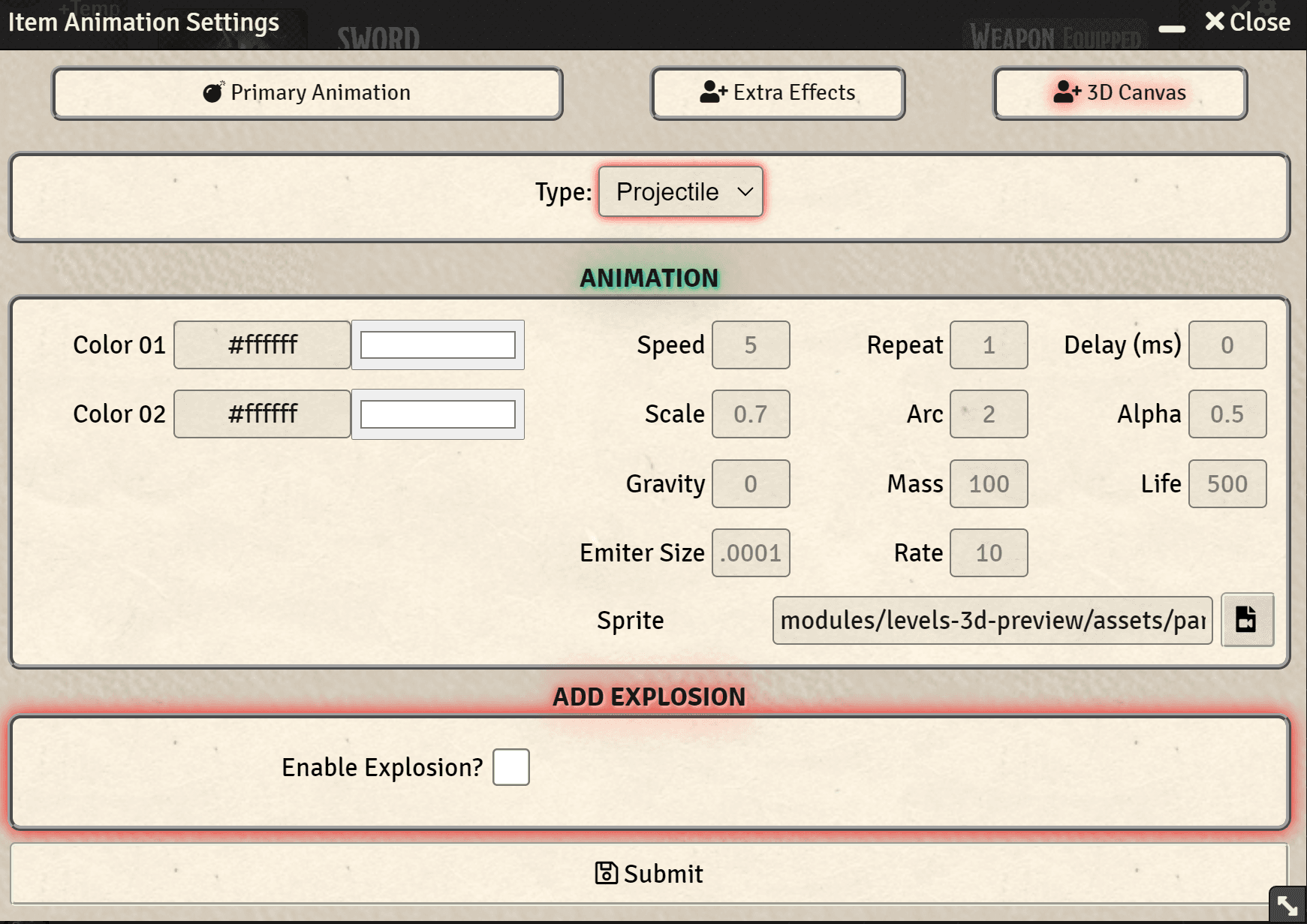
If you don't want to dig into the scripting aspect, the module Automated Animations (opens in a new tab) provides a graphical interface to setup 3D Canvas Particle Effects.
Advanced usage
If you wish to use the particle system to it's full potential, you can create particle effects by using macros. You can find the full documentation in the Particles API Wiki Page
Supported File Formats
Note that FBX support is getting phased out, since it's an inferior and outdated format compared to the new GLTF standard. It's suggested to use GLB\GLTF if possible.
You can use GLB, GLTF and FBX files, other formats can be easily converted. Blender is suggested to perform
this operation.
Assets and Resources
If you wish to purchase premade content for 3D Canvas, some content creators have it available on their Patreons.
- Baileywiki (opens in a new tab) has a vast collection of 3D Prefabs, Heightmaps, and Maps with heavy use of built in tools from the Mapmaking Pack.
- Swift Cartography (opens in a new tab) has 3D Models of complete maps and Props.
Tutorials
-
Getting Started: a page for new users to quickly get started with 3D Canvas.
-
A playlist (opens in a new tab) of 3D Canvas tutorials. Keep in mind that some may be outdated, but the general concepts will likely apply for current or future versions of 3D Canvas.
Hardware Requirements
Although providing precise hardware requirements for the software is not feasible due to its performance reliance on the specific content and features employed within a World, some recommendations and fundamental prerequisites for minimal usage can be provided. Most of this requirements are based on the Foundry VTT (opens in a new tab) requirements.
Minimum Specifications
Please note that the Minimum Specifications will only be able to run simple maps with some visual effects disabled.
- Relatively modern computer running Windows 10 or 11, macOS Big Sur (or newer), or Linux operating systems (Ubuntu 22+, Debian 11+, Redhat 9+, Arch) with support for 64-bit architecture.
- An integrated GPU to enable hardware acceleration.
- 8GB of RAM
- A monitor no smaller than 1366x768. At this minimum resolution many aspects of the UI will feel cramped.
- A mouse. The software is designed for mouse and keyboard.
- A modern web browser like Chrome, Firefox, Opera, or Edge with hardware acceleration enabled. (Safari is not a supported browser at this time).
Recommended Specifications
- Relatively modern computer running Windows 10 or 11, macOS Big Sur (or newer), or Linux operating systems with support for 64-bit architecture.
- A dedicated GPU which supports WebGL 2.0.
- 16GB of RAM
- A monitor with 1920x1080 or higher resolution.
- A mouse. The software is designed for mouse and keyboard.
- Chrome or a Chromium-based browser provides an experience closest to the FVTT desktop application.
Special Mentions
- dev7355608 for tons of help and suggestions on many parts of the 3D Canvas development
-
@dev7355608
-
- Otigon for the wonderful Automated Animations integration
- Patreon (opens in a new tab)
-
@Otigon#2010
- arcanist for testing and tips
- Patreon (opens in a new tab)
-
@arcanist#4317