Token Flip
Switch between different token images and actors on a single token.
How to use
Token Flip Configuration Button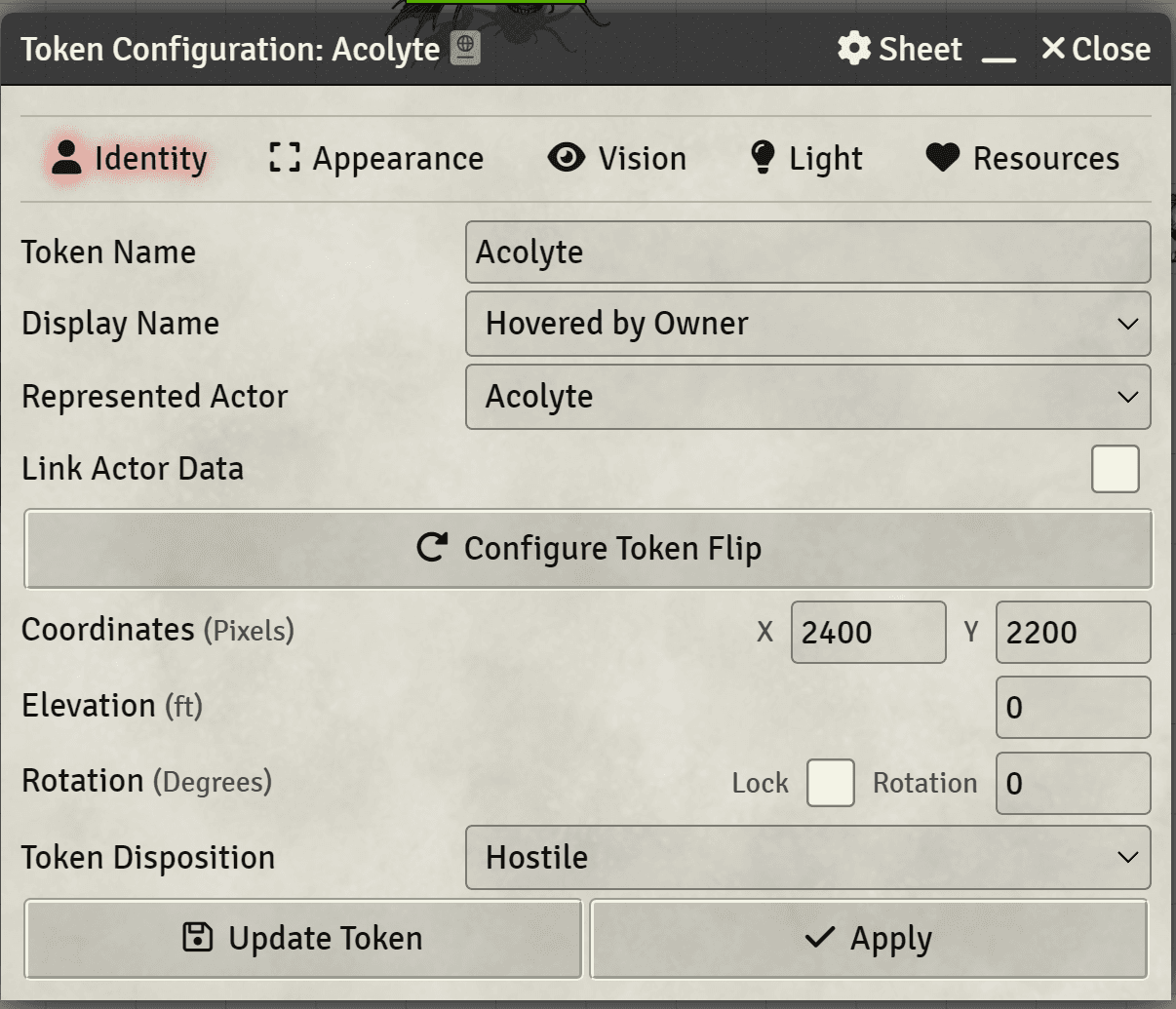
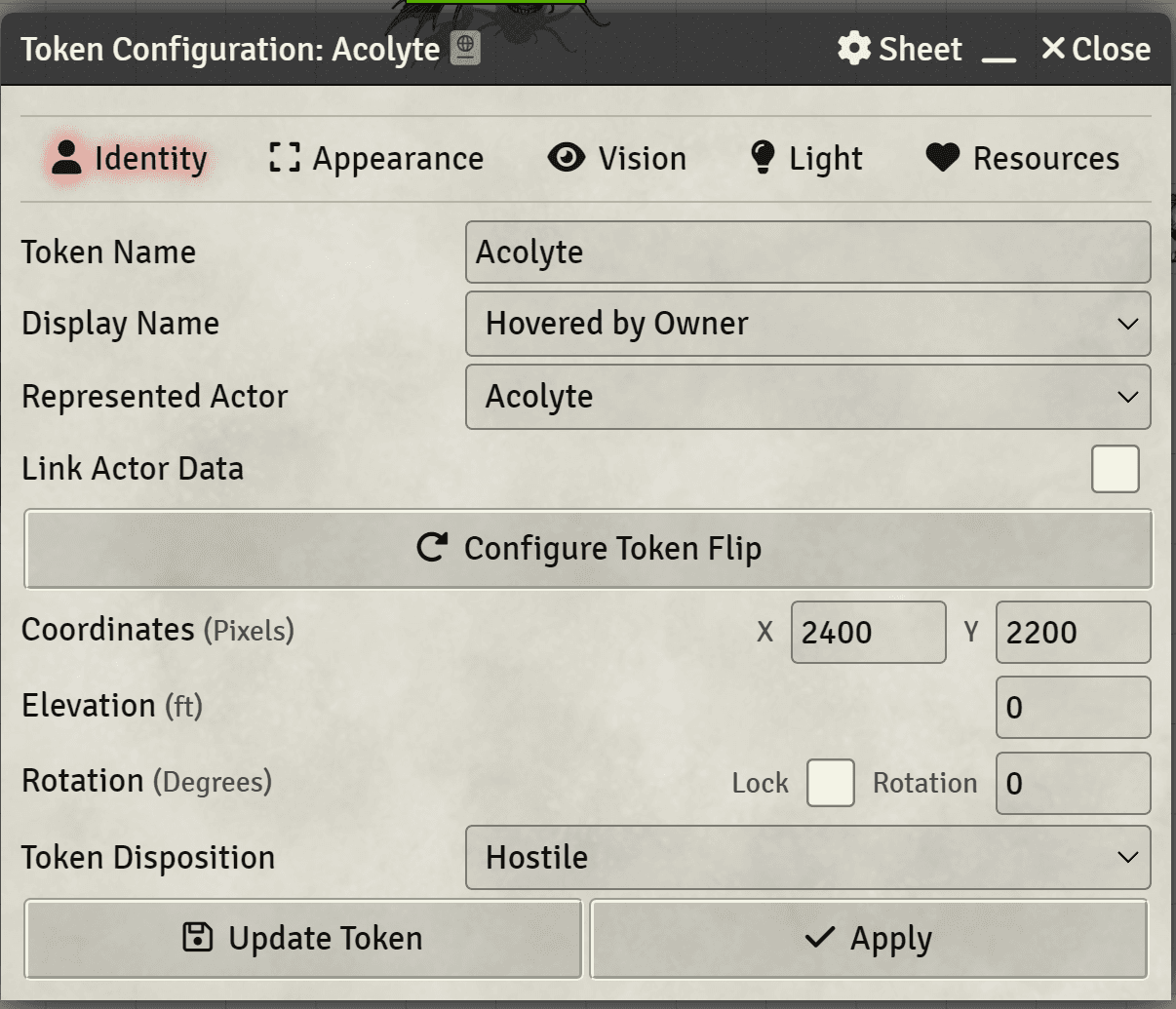
Configuring the different token faces
- Open the token configuration
- Click on the Configure Token Flip button
- Click the Add new face button to add faces
- Configure image, actor and scale as needed
- Close the window
Token Flip Configuration Window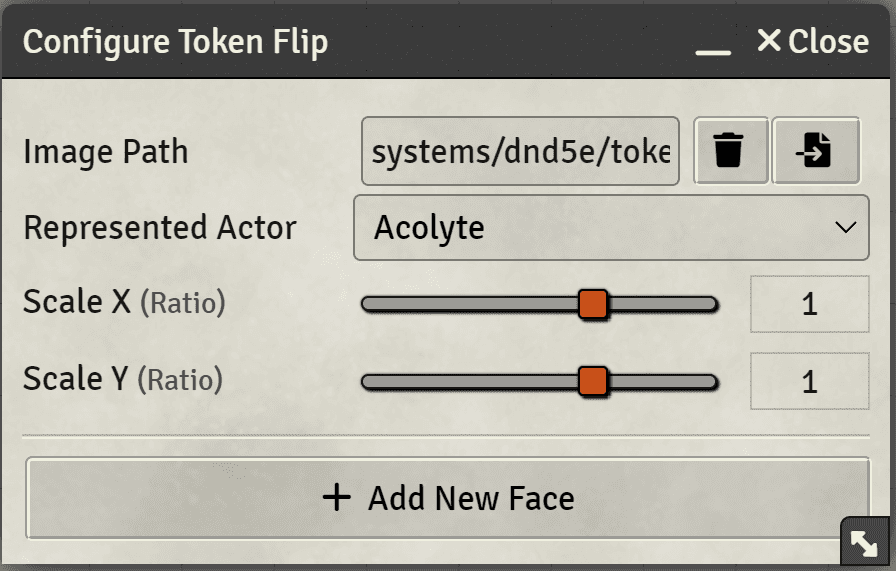
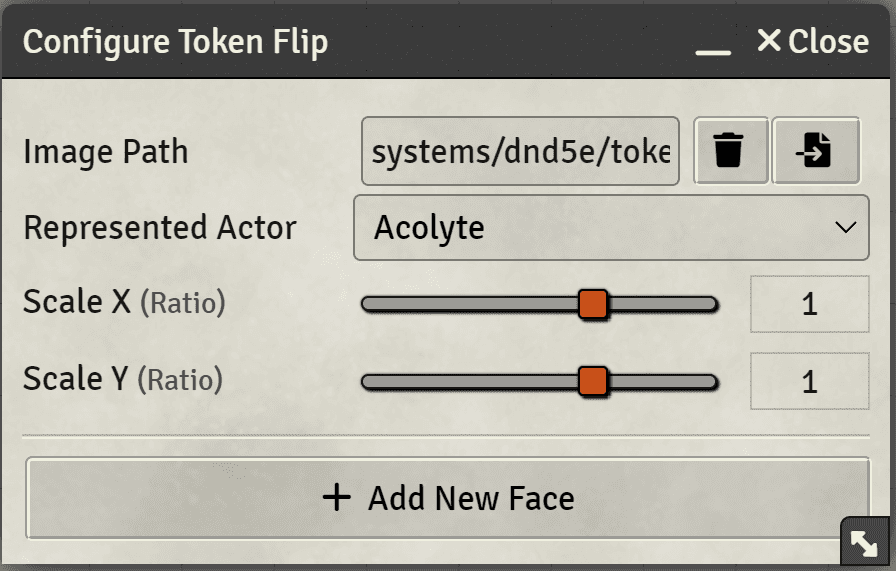
Switching between faces
There are three ways to flip to a different face
Using the token HUD
Left click on the Token flip button to cycle to the next face
Using the Token Flip menu
Token Flip button in the token HUD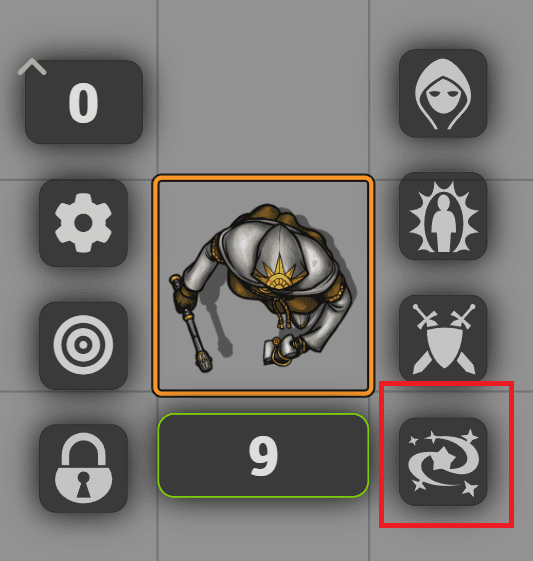
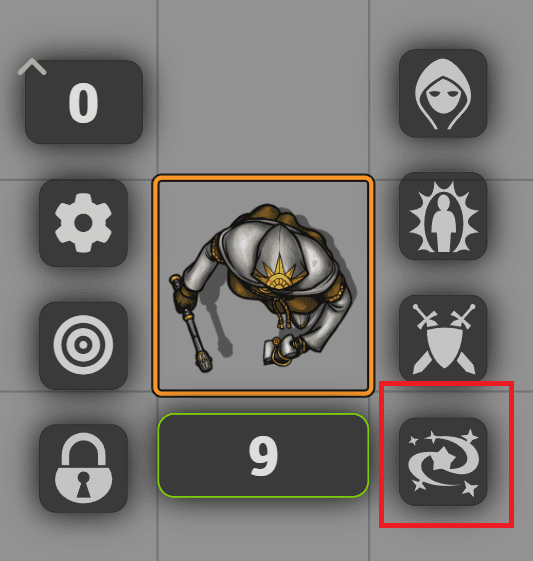
Token Flip HUD Menu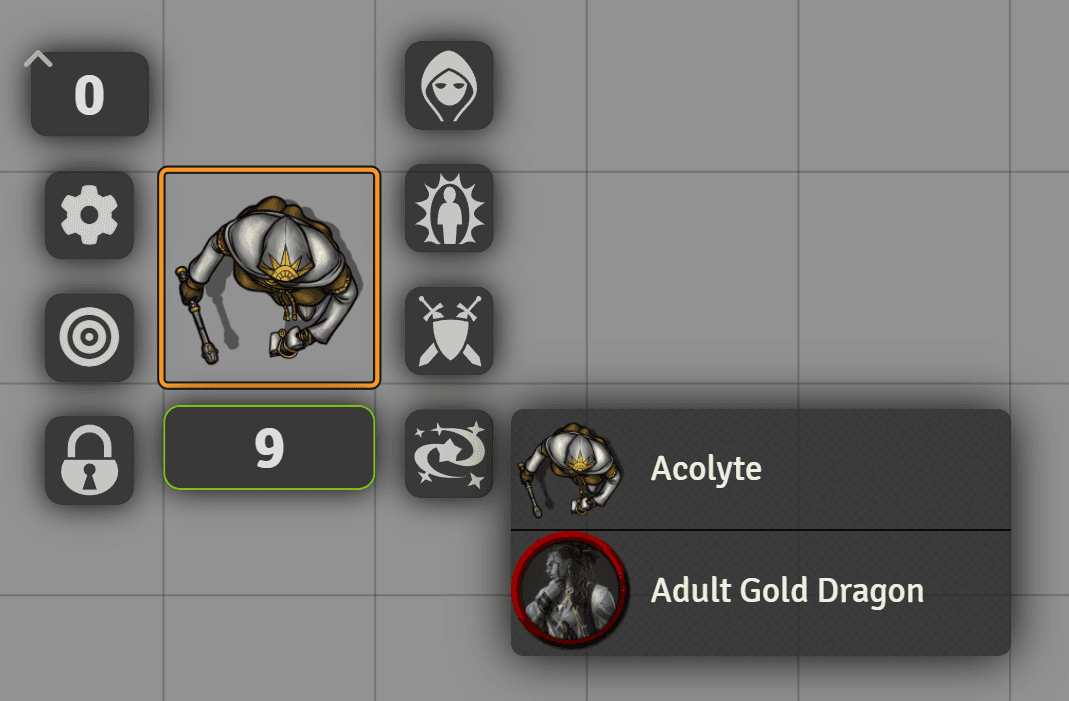
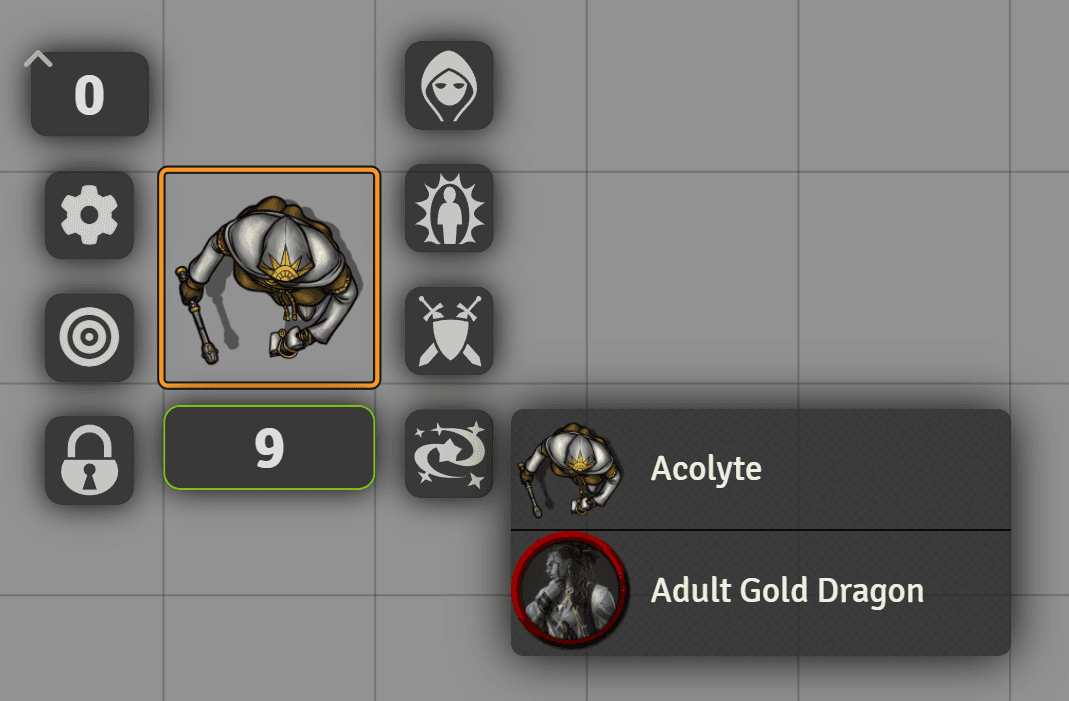
Left click and hold the left mouse button down on the token flip button to bring up the token flip menu, then click on the desired face.
Using a Macro
You can also use a macro to flip to a specific face. The macro command is:
token.flip(ID);Where ID is the ID of the face you want to flip to. You can find the ID of a face in the token flip configuration window.
token is a PlaceableToken object, which is available in the token variable in the macro editor.
Example:
token.flip("eriHVY2MF6JDgUzG");